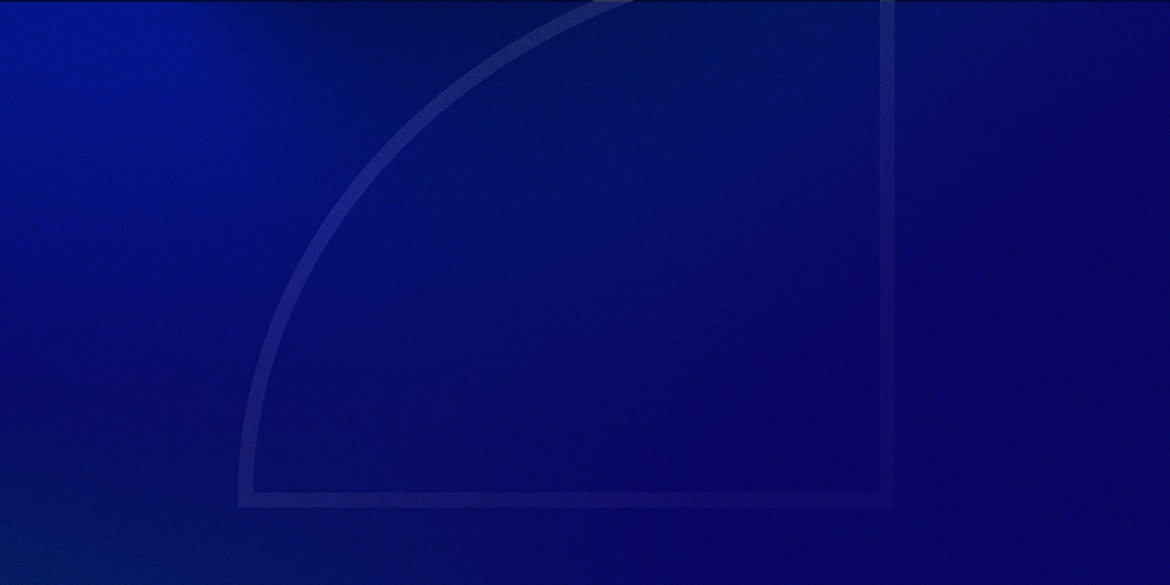In August, WPvivid rolled out an update to its rollback feature – formerly known as auto-backup.
This refresh is useful as it provides an automated backup for your plugins whenever you update them, with a simple rollback option in case something goes wrong.
However, the execution leaves much to be desired.
Initially, I had this auto-backup feature disabled since I have hourly backups with GridPane – so I don’t really need WPvivid to manage plugin backups for me.
But with the new 2.2.19 update, the rollback feature got auto-enabled on every site without any prompt or notification.
Now every plugin and theme update initiates a backup.
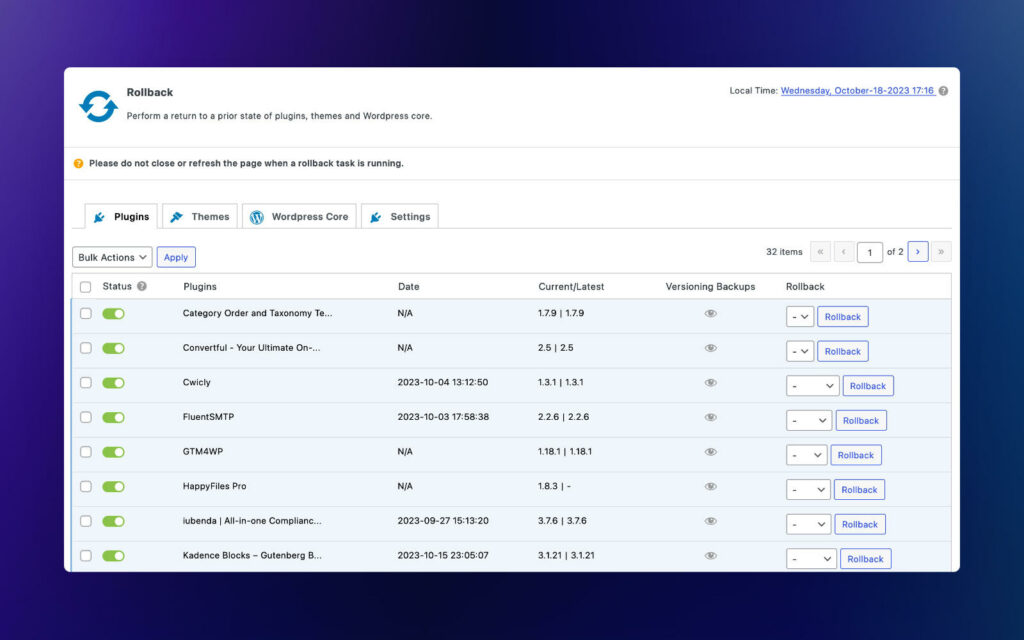
Again, this is useful for those who want it, but for me, it just quietly added hundreds of megabytes to some of my sites.
For instance, WP Rocket alone had four versions backed up, each consuming 12 megabytes of space.
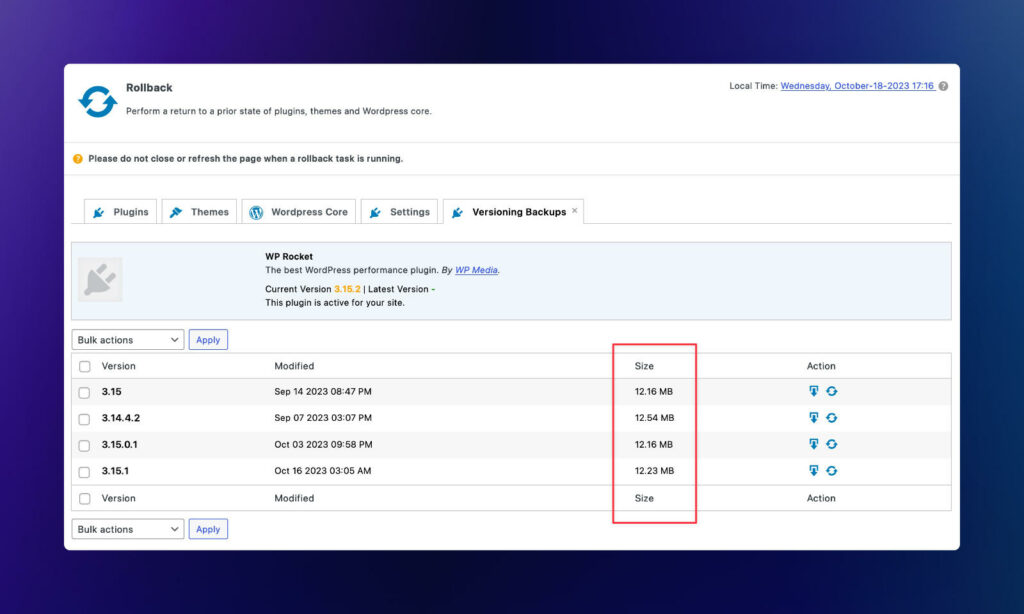
Multiply this by a larger number of plugins and themes, and you can see how quickly this can bloat up your website’s size,
Especially if you manage multiple client sites.
What’s even crazier?
There’s no straightforward way to disable this feature.
You have to manually go through each plugin and theme, toggling off the backup option.
Even more strange is the process of purging old backups: it’s either a tedious one-by-one deletion via the plugin interface, or a manual folder deletion through your FTP/file manager.
After reaching out to WPvivid, they acknowledged the issue and promised an upcoming setting to disable the feature altogether.
However, the challenge of purging old backups remains unaddressed.
So, if you’re using WPvivid, I’d highly recommend checking your rollback settings to make sure everything is how you’d like it.