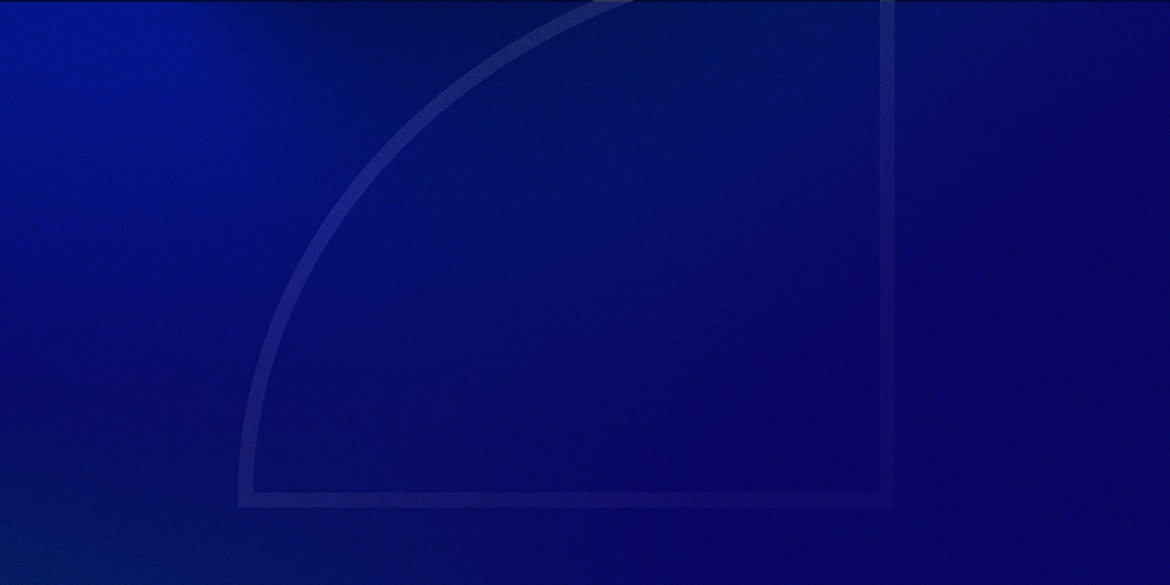ActiveCampaign has become one of the most popular email service providers for online businesses, largely due to it’s powerful marketing automation tools.
While I would say it packs all this power in a fairly easy-to-use interface, there are some things that are quite a bit more difficult to accomplish than you would initially expect.
One of these things is engagement tracking.
Let’s run through an example scenario:
- You have an Evergreen Newsletter that sends an email every Monday
- You notice that open rates & click rates are declining, and want to do something about it
- You come up with the idea to build an automation that checks to see if subscribers have clicked any links in the past 4 emails they’ve received
- If they have clicked a link in the previous 4 emails, you continue sending as normal
- If they have not clicked a link in the previous 4 emails, you ask them if they’re still interested in receiving your emails.
- If yes, you continue sending as normal. If they don’t respond, you remove them from the newsletter.
On the surface, this seems like a pretty trivial task right?
Just run an automation to see if they’ve clicked a link in any of the past 4 emails right?
Well, ActiveCampaign doesn’t have a “clicked a link in previous X emails” trigger.
So we need to come up with a workaround.
There are a few ways to do this – using tags, lead scoring, or custom fields.
Using Lead Scoring is probably the easiest approach (which I’ll cover in the next article), but it’s unfortunately not available in ActiveCampaign’s Lite plan.
So for everyone who doesn’t have an upgraded account, we’re going to use tags to build our workaround.
A Look at Our Evergreen Newsletter Automation
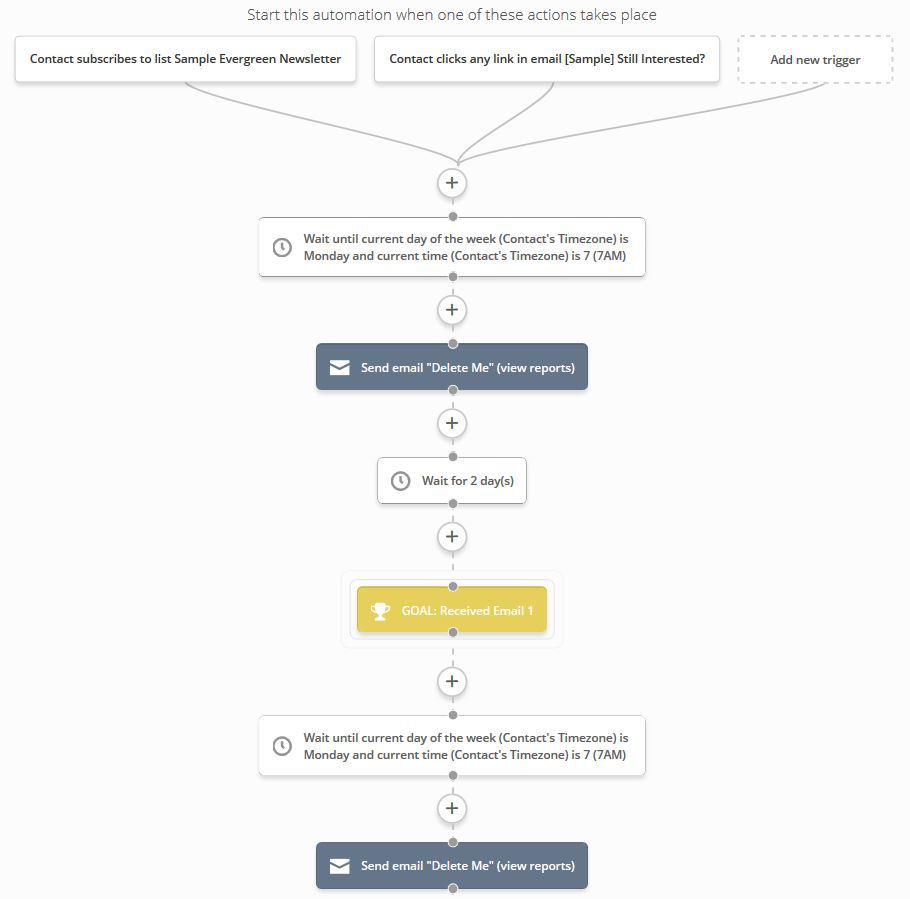
It might look like there are a few things going on here, but for now all that’s important to note is that:
- When someone subscribes to the newsletter list, they are added to the automation
- The automation waits until Monday to send the next email
- There is a 2 day delay after each email so that not all emails are sent on the same Monday
With me so far?
Great, because here’s where things start to get slightly less intuitive.
Automations to Handle the Engagement Tracking
Now that we have our newsletter sending out emails to new subscribers every Monday, we need to build the actual engagement tracking component.
We’re going to handle this in 2 parts – one automation will be the controller, and the other one will handle all the function.
Let’s take a look.
Engagement Tracking – Part 1 (The Controller)
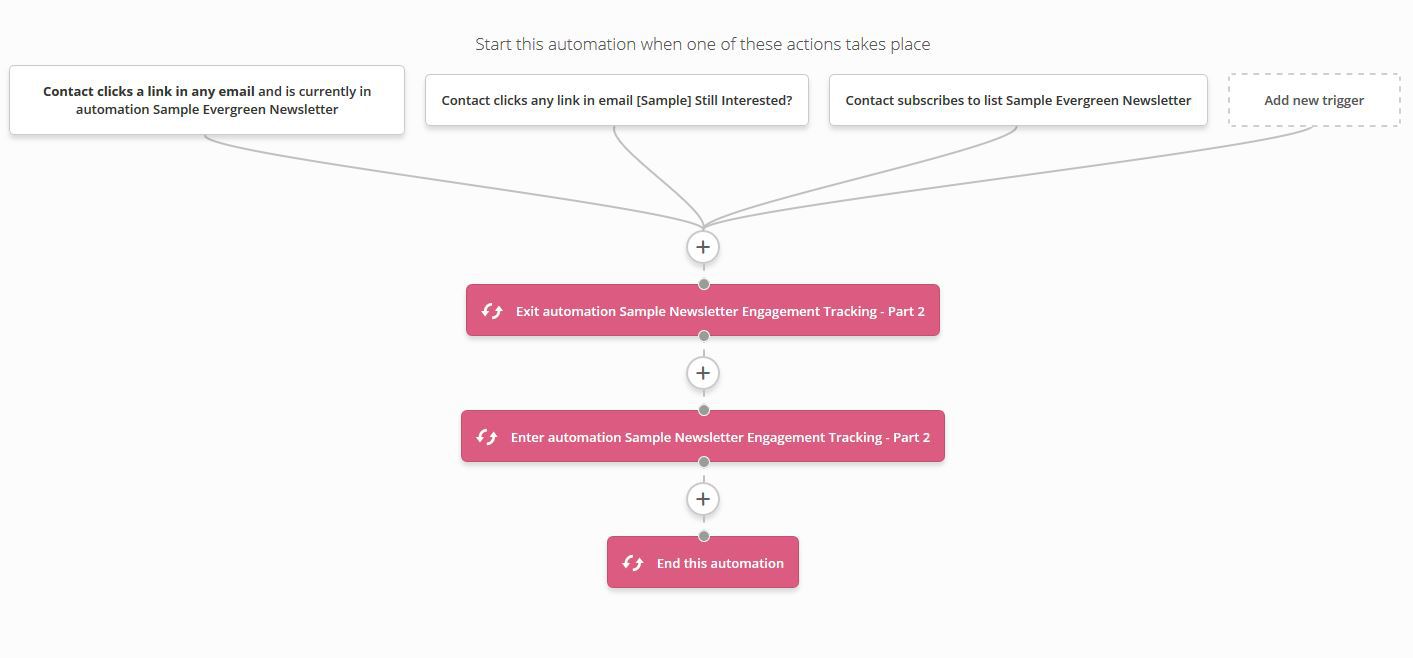
This is our controller automation, which will be used to pull people in and out of our second “function” automation. It’s the second automation that will take care of all the engagement tagging.
All this controller is designed to do, is when someone subscribes to the newsletter or clicks on a link in an email, it pulls them out of the second automation (in case they are currently in it), and starts it all over again.
You’ll see why in a second.
Engagement Tracking – Part 2 (The Function)
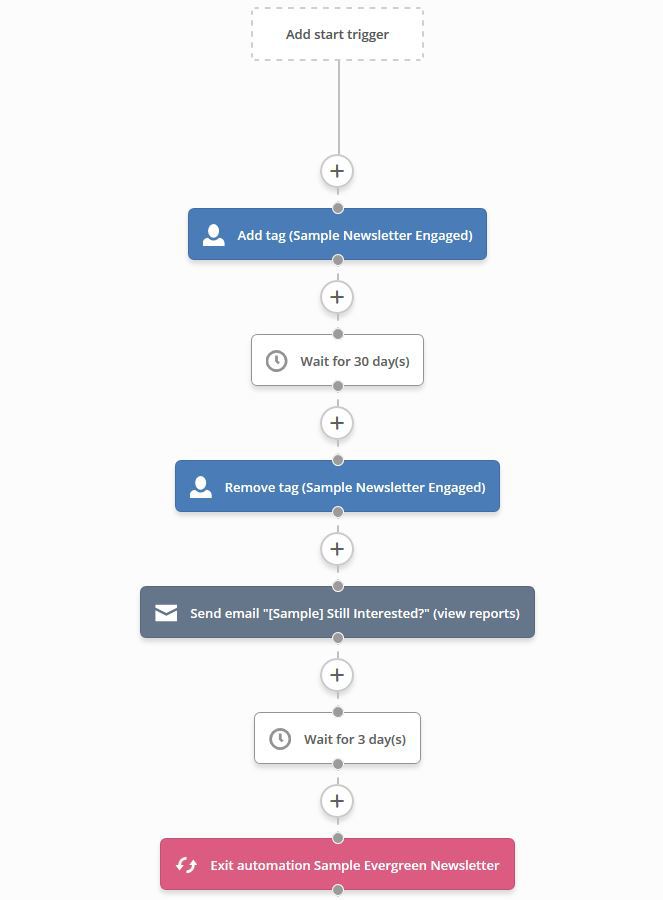
This automation has no trigger as people only get added & removed by the Controller above.
Whenever someone enters this automation, they get a “Sample Newsletter Engaged” tag added.
If they continue to click on links within the newsletter emails that get sent out, they will repeatedly be taken out and put back into this automation, retaining their “Sample Newsletter Engaged” tag.
However, if they remain in this automation for 30 days (meaning they haven’t clicked a link in 30 days), their “Sample Newsletter Engaged” tag is removed.
After 30 days of inactivity…
This is where we can send them an email asking if they’d still like to be a part of the newsletter.
If they do not open or respond to the ‘still interested?’ email within 3 days, they’re taken off the newsletter, and won’t receive any more emails.
If they do respond to the ‘still interested?’ email within 3 days, then they set off the trigger in our Controller, and begin the Function automation all over again. This resets their 30 day timer.
What if they respond to the ‘still interested?’ email after 3 days?
What happens if this person was on vacation for the week, and still wants to receive your emails?
Well in the first Evergreen Newsletter Automation, we have one of the triggers set as “contact clicks a link in the ‘still interested?’ email”, so this will add them right back to the newsletter.
But we of course don’t want them to go back to the beginning, and receive emails they’ve already received before.
That’s where ActiveCampaign’s Goals action comes in handy. It allows the user to jump to a position in the automation, based on actions they have performed in the past.
In this case, I set a goal right before each ‘wait until Monday’ condition that precedes each email, and set the criteria based on whether they’ve received the previous email already or not:
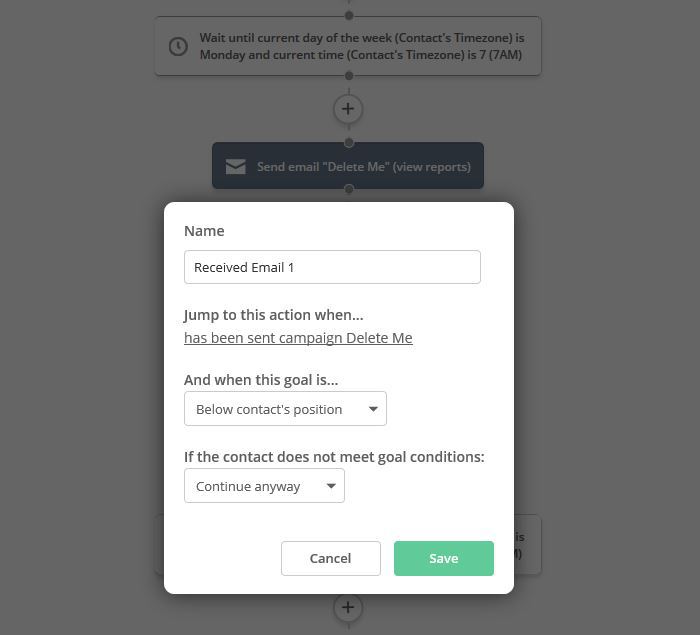
That way if someone received the first 10 emails, was removed from the newsletter due to inactivity, and decided to rejoin it again later, the automation would place their position down past the 10th email.
To summarize everything that’s going on here…
I know some of this might sound confusing, so let’s try to recap:
- When a new subscriber joins our Evergreen Newsletter List (ie. via a form on your site), they get added to the Evergreen Newsletter Automation.
- The Evergreen Newsletter Automation sends out an email each Monday.
- We have a Engagement Tracking – Part 1″ controller automation that gets triggered whenever someone first joins the newsletter, or clicks a link in one of the emails. This automation is solely designed to enter subscribers into Part 2, or pull them out and have them re-enter.
- The “Engagement Tracking – Part 2” function automation is responsible for all the actual engagement tracking. Once subscribers are entered into the automation, they immediately receive an Engaged tag.
- If the subscriber does not click a link in an email for 30 days, the Engaged tag is removed, and they are asked if they want to remain subscribed.
- If the subscriber does not respond within 3 days, they are removed from the newsletter.
- If the subscriber does respond within 3 days, they continue as usual, and their 30-day timer is reset.
- If they respond after the 3 days, they rejoin the newsletter automation
- Using ActiveCampaign’s Goal action let’s the subscriber continue where they left off, which is based on whether they received the previous email or not
—
I hope this helps you understand how you can utilize ActiveCampaign’s tags to maintain an engaged subscriber list – the perks of which are well documented.
As I mentioned earlier, I will soon be showing you how it can be done using Lead Scoring if you’re on one of their Plus, Professional, or Enterprise plans.
UPDATE: The Lead Scoring article is now up!
Let me know in the comments if this was of any help, or if you have any questions.
Thanks for reading!
** Some of the links in this article are affiliate links. This means that I may earn a small commission if you choose to purchase the product or service. Just know that I only use affiliate links for products that I would otherwise freely promote or review, and they have no impact on the content of this article.
I care much more about your long-term trust than I do making a small commission from a product I don’t believe in. If you would rather not use the affiliate link, feel free to Google the company’s website instead 🙂 **